How to make every minute worth it? It's better if you have something small but powerful to help you in your daily routine. Squeeze every ounce of productivity out of every minute of the day you're working—and still have time for family and friends.
Ticktime Cube is your ultimate time manager to boost your efficiency and productivity.
Before we jump right into Ticktime Cube, why don't we take a look at its last generation, Ticktime, and see what people have to say about this amazing flipping timer;)




The 1st generation of our flipping timer, Ticktime has received high appreciation from major media and backers from all over the world, which we're so grateful for.

Our successful fulfillment of campaigns each time increased confidence and love from our customers, and it pushed us to improve and perfect Ticktime even more.
So here it comes, the new version of Ticktime, Ticktime Cube!


Flip to start the countdown!
Help you overcome procrastination, master your time management, and boost your productivity with Ticktime Cube.




Ticktime Cube is a versatile timer that can be used in so many different situations.
Check out the unedited instruction video of Ticktime Cube below to see all the features.
Get ready to be surprised by how useful a timer can be;)



Working--Want to spend a specific amount of time on a certain task? Forget to take a break while working for a long time? Get Ticktime Cube on your desk to help you with your time management and boost your efficiency.
Studying--Almost the due date and you only have a start? Have trouble getting your child to focus on their homework because they're constantly distracted from the phones or just want to go outside to play? Stay focus on the tasks could never been easier with Ticktime Cube!
Workouts--Set your targets during gym sessions. Ticktime Cube records all your planks, jogs, sprints, cycles, and rows so you can see the pace you're setting.
Games--Use it for all kinds of games in which you've got a limited time to take turns.
Cooking--How long has the pizza been in the oven? How much time do you need for perfect pasta? Ticktime Cube will tell you.



What is Pomodoro Technique?
If you're not familiar with Pomodoro technique, it is a proven method of time management that increases efficiency by using a timer to break work into intervals, typically 25 minutes in length, separated by short breaks.

Built-in Pomodoro countdown
Long press on the fingerprint icon on the number 5 side, and the Pomodoro countdown will start automatically.
The timer will notify you to take a short break for 5 minutes every 25 minutes of work so you can stay more focused and boost your efficiency later.


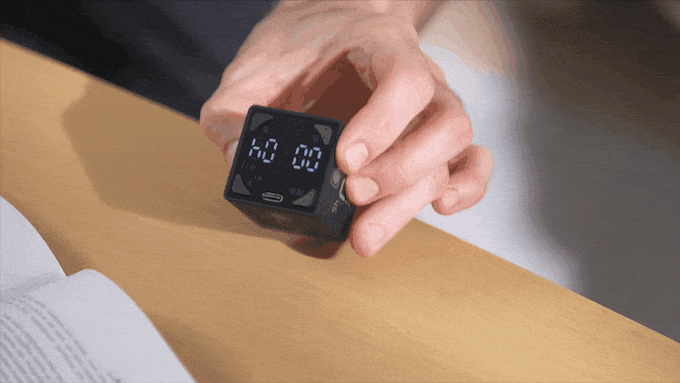
Ready? Go!
Time is ticking, as you can see on the back display. When you're playing some board games, cubing or any time you want to know how much time you use, just flip it over to the back screen, and it will start to count up automatically.
You can see the time from the clearer and bigger screen.
Smart as it is, you can also start or stop the stopwatch from the front screen just by pressing the on/off button, simple and quick.


Getting interrupted by something else and you have to pause the countdown for a while? No problem! Ticktime Cube can help you with that, just flip it to the front screen, and it will pause the countdown right away. When you come back and want to continue the countdown, just flip it again like it was before, and the countdown will resume immediately.
Of course, you can also press the on/off button to pause or resume the countdown.
More options, more convenience.



You can switch between 3 modes to notify you when the countdown is over:
Sound alert, which is volume-adjustable in 3 levels, vibration mode, and silent mode.
Now you get to choose the ending reminder for different situations.



Stick it anywhere
It's a bonus feature!
TickTime Cube has a magnetic side so you can stick it to the fridge or any metal surfaces to leave you hands-free while keeping track of the time.
Stick TickTime Cube to the fridge or stovetop when you're cooking in the kitchen.
Stick TickTime Cube to the whiteboard during a presentation or lecture.
It's a small feature but with a lot of fun to explore. What's even more interesting, you can still change the duration by flipping over different sides while it's sticked to the surface. So you don't need to take it off and reset everytime.



Tap it: Increase duration by multiples!
Tap on the fingerprint icon to increase the duration in multiples of the number shown on each sides.
For examples, tap the fingerprint icon on the number 5 side 3 times, you'll have a 20-minute countdown.

Long press it: Longer countdown presets!
For those who think 4 presets aren't enough, just long press the fingerprint icon on each sides, and you'll get a longer countdown.

Customize it: Set the time you want!
Want a countdown customized to seconds? We hear you! Just press the 'M' button to set the minute and the 'S' button for second. Start your own countdown any minute, any second.
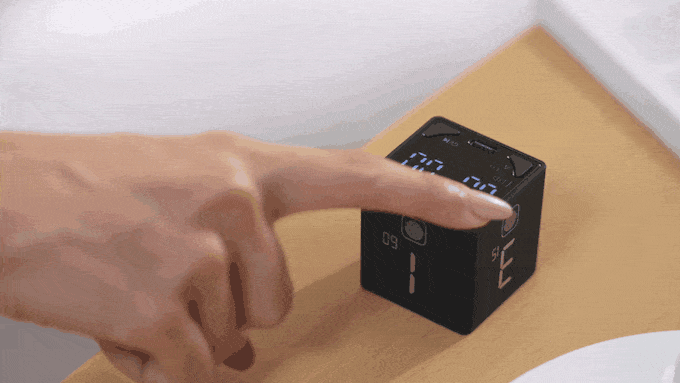
Memorize your last countdown setting
Tired of setting a same customized countdown every time?
Turn on the timer, and press 'M' or 'S' button right away, your last customized setting will be shown on the display and the countdown would start once you put it on the desk.




No need to change battery
- When you see the battery icon flashing on the screen, it's time to charge.
- Rather than changing the batteries frequently, which is also not environmental friendly, Ticktime Cube could be charged with a Type-C charger.
- It could be used continuously for 20 hours with 180 days of standby time.





















